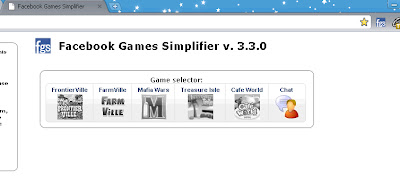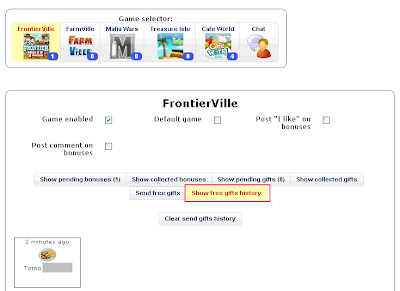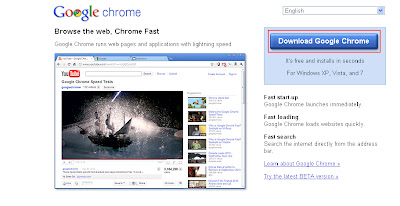Tutorial on how to use FGS
First of all, make sure that you have logged-in to your Facebook account. If you haven't, the FGS icon will have an X right next to it. It looks something like this.
Make sure you have logged-in to your Facebook account.
If you haven't logged-in, there's no harm to it. Just click on the logo and it will direct you to the Facebook log-in page. This is because FGS will need to access all your posts and also your friends post for any bonuses.
REMINDER: If you don't feel secured about logging-in via FGS link, make sure that you are already logged-in to your Facebook account prior to opening FGS.
Second, click on the FGS button. It is on the upper right hand corner of your Google Chrome.
Click here.
FGS will open in a new tab as shown below.
Click on each individual game to enable bonus collection from your Facebook as so.
Then tick on the box besides "Game enabled". Do the same for the rest of the game that you play. Then click refresh and wait for it to collect bonuses. This is how FGS will look like after collecting bonuses and requests on walls.
For Frontier Ville, I have one pending request from a friend who needs a measuring tape.
How to receive bonuses or send request
Bonuses/requests are the ones collected from your friends wall. Click on the "Receive all bonuses" button to receive bonuses shown and/or send things requested by friends. A tick will be shown when the request is fulfilled.
Request sent.
How to receive pending gifts
To receive gifts, click on the "Show pending gifts" button in any game you choose just like shown below.
I have one gifts given to me from a kind neighbour.
Click on the receive all gifts to accept gifts.
The gift has been collected.
How to send gifts (only for Frontier Ville and Farm Ville)
You can also send gifts to your neighbours in Frontier Ville and Farm Ville. Sending gifts to other games have not been added yet. So just hope that flies, the developer of FGS will make that option available for all games. Here is how to send gifts:
a) Sending gifts individually
Click on the "Send free gifts" button, then choose the gift that you want to send.
In the neighbours list choose one/few neighbours that you want to send gifts to.
I have selected one recepient.
Click "Send free gifts" button.
Wait for three to five seconds (depending on how many gifts you're sending). When its done, you can see that the persons name on the Neighbours list is gone (as you can only gift once per day).
To see gifts that you have already sent, click the "Show free gifts history" button
Gift sent.
How to send gifts to favourite friends
If you have a list of neighbours of more than 30 friends, you can select a few friends (as there is a quota on how much gifts you can send to per day) to be included in your favourites list. This option enables you to send gifts to them without having to choose everyday. Their names will appear automatically in the favourites list thus sending gifts to them is a breeze. I really love this option as I would love to give gifts to friends who have helped me in sending gifts, bonuses or helped me with my request. Here is how:
Click on the star next to your neighbours name in the Neighbours list and their names will appear in the Favourites send to list.
Friends name included in the favourites send to list.
Click on the "Select favourites" button first before you click on the "Send free gifts". Wait for a few seconds before the list disappear (to show that you've sent them).
There you go. That's just the basic tutorial on how to use FGS. If you need to know more or have any questions regarding this, please don't hesitate to leave me comment(s) and I will try my best to answer them or better, post another tutorial. Happy FGS-ing guys! :)
p/s: I'm not the developer for FGS so if there's any problem with FGS I'm afraid I can't help but I know very well that flies is working hard trying to fix it and improving it. Thus any donations for flies in improving FGS is very much encouraged and welcome :D To donate, click on the donate button on the upper-left hand corner of FGS tab.